Getting a new robot vacuum is exciting, but it only reaches its full potential once connected to Wi-Fi. A Wi-Fi connection lets you control cleaning schedules, set no-go zones, and get the most out of the robot vacuum cleaner app. Without it, you’re limited to basic manual functions.
In this guide, we’ll walk you through how to connect a robot vacuum to Wi-Fi step by step. You’ll also learn how to troubleshoot common connection issues, explore what features you gain through the app, and see which Dreame models make setup easier. By the end, you’ll know exactly what to expect and how to get your robot vacuum running smoothly.

Do Robot Vacuums Need Wi-Fi?
Short answer: No. Your robot vacuum can clean without Wi-Fi. You can press the start button, and it will handle basic cleaning. However, operating without Wi-Fi is like having a sports car you can only drive in first gear; you’re missing out on all the best features!
Connecting to Wi-Fi enables:
- App Control: Start, stop, and customize cleaning remotely from your phone.
- Scheduling: Set daily or weekly cleaning times so your floors stay spotless.
- Smart Mapping & Cleaning Reports: See where your vacuum has been and what’s left. Set no-go zones, and select specific rooms to clean.
- Voice Commands: Use Alexa, Google Assistant, or Siri to control your vacuum hands-free.
- Firmware Updates: Automatic updates keep your vacuum running smoothly and can even add new features over time.
If you’ve ever wondered, are smart vacuums worth it? The ability to connect to Wi-Fi and unlock features like detailed maps and automatic updates is one of the reasons many people choose them. Read more in our blog: Are Smart Vacuums Worth It? Your Complete Guide to Smart Vacuum Cleaners in 2025.
Step-by-Step Guide: How to Connect a Robot Vacuum to Wi-Fi
While the exact steps can vary slightly by brand, the general process for connecting your robot vacuum to Wi-Fi is similar across most models. Before diving in, here’s what to prepare:
- Network Band: Make sure you have a 2.4 GHz Wi-Fi network. Most robot vacuums don’t support 5 GHz or 6 GHz networks. Your router may have a single name (SSID) for both bands; if you have trouble, check your router settings to create a separate 2.4 GHz network temporarily.
- Security Mode: Set your Wi-Fi security to WPA2-PSK or WPA2/WPA3 mixed. Avoid a WPA3-only setup.
- SSID Basics: Use a simple network name. Avoid hidden SSIDs, emojis, or special characters like apostrophes.
- Phone Prep: Connect your phone to the same 2.4 GHz SSID. Turn on Bluetooth. Disable any VPNs or Apple Private Relay temporarily, as they can interfere with the device discovery process.
- Router Quirks: If your router uses one name for both 2.4 GHz and 5 GHz, temporarily split them (like “Home-2G” and “Home-5G”) for setup.
For Dreame robot vacuums, this is done through the intuitive Dreamehome App.
Steps to Connect:
- Download the App: For Dreame models, search for the "Dreamehome" app on the iOS App Store or Google Play Store and install it.
- Create an Account: Open the app and register for a new account or log in.
- Power On Your Vacuum: Ensure your robot vacuum is powered on and placed near your Wi-Fi router during setup.
- Add a Device: Tap the "+" or "Add Device" button within the app. The app will typically guide you through the process.
- Select Your Model: Choose your specific robot vacuum model from the list.
- Enter Wi-Fi Credentials: You will be prompted to select your 2.4 GHz Wi-Fi network and enter its password.
- Follow In-App Instructions: The app will now communicate with your vacuum (usually via Bluetooth first) to transfer the Wi-Fi details. You may hear a voice prompt or chime from the vacuum confirming it's connecting.
- Connection Success: Once the process is complete, the app will show a success message, and your vacuum will appear on the main dashboard. You can now start exploring its features!
For detailed, model-specific instructions, always refer to the Dreamehome App Guide.

2.4 GHz vs. 5 GHz for Robot Vacuum Connectivity
You might be wondering why your advanced robot vacuum prefers the older 2.4 GHz Wi-Fi standard. The reason is simple: range and compatibility.
- 2.4 GHz: Slower speed, longer range, and better penetration through walls and floors. Compatible with nearly all robot vacuums. Since your robot vacuum needs to stay connected as it moves around your entire house, this extended range is crucial.
- 5 GHz: Faster, but shorter range, making it better for stationary devices like laptops and smart TVs. Most vacuums don’t support it.
If your phone defaults to 5 GHz, switch to 2.4 GHz before setup. Some routers let you separate the two networks; others require a temporary tweak in router settings.

How to Reset and Reconnect (When You Change Routers or Wi-Fi Names)
Moved to a new home or changed your Wi-Fi password? No problem. You’ll need to reset your vacuum’s Wi-Fi settings and go through the connection process again.
The reset process varies by model. For many Dreame vacuums, you can reset the Wi-Fi by:
- Pressing and holding the Clean and Dock buttons simultaneously for about 3 seconds.
- You will hear a voice prompt saying, "Wi-Fi reset. Waiting for network configuration."
- Once the power indicator light blinks, the Wi-Fi has been reset, and the vacuum is discoverable in the app again.
Extra Tip: Preparing for Router Changes
If you know you’re upgrading your router, plan ahead:
- Save or export maps in the Dreamehome app.
- Keep your old SSID and password the same on the new router for a seamless transition.
- Have your phone ready for quick re-pairing if needed.
Another overlooked step is placement. Keep your robot dock within a good range of your router. Walls and thick furniture can weaken the signal. A stable connection ensures better map saving and faster updates.
Best Wi-Fi-Connected Dreame Robot Vacuums in 2025
Choosing the right model can make setup and daily cleaning even smoother. Dreame offers a range of powerful models that excel with app control and smart features.
| Model | Best For | Key Features |
|---|---|---|
| Dreame X50 Ultra | Large homes & premium users | AI mapping, auto mop washing, and self-emptying |
| Dreame L50 Ultra | Busy families | Strong suction and smart navigation |
| Dreame L40s Ultra | Apartments & small spaces | Compact design and affordable smart features |
The Dreame X50 Ultra was recently reviewed in detail as part of our blog: Dreame X50 Ultra Review. Check it out to see just how much difference Wi-Fi and AI mapping can make for day-to-day living.

Unlock Smarter Cleaning with the Dreamehome App
The Dreamehome App is the brain behind the brawn. It’s where you’ll manage everything from daily schedules to advanced home mapping. Download it for Android or iOS to turn your robot vacuum into a truly intelligent home appliance. The app enables:
- Remote Access: Control cleaning from anywhere.
- Customized Maps: Create no-go zones, multi-floor maps, and room-specific cleaning.
- Reports and Alerts: See when your vacuum finishes or when it needs maintenance.
- Integration with Dreame Ecosystem: Connect with other Dreame devices for unified home care.
FAQs
1. Do all robot vacuums require Wi-Fi?
No. They can clean without Wi-Fi but lose advanced features.
2. Will a Wi-Fi extender work with a robot vacuum?
Yes, as long as the extender broadcasts a 2.4 GHz signal.
3. Which robot vacuums work with 5 GHz Wi-Fi?
Most don’t. Check model specs carefully. Dreame models currently require 2.4 GHz.
4. Is there a robot vacuum that doesn’t need Wi-Fi?
Yes, but they won’t offer app control, smart maps, or updates.
5. Can I use the same app for multiple Dreame devices?
Absolutely. The Dreamehome app supports multiple devices so you can manage vacuums, mops, and more in one place.

Final Thoughts
Learning how to connect a robot vacuum to Wi-Fi is simple once you know the steps. The payoff is huge: smarter cleaning, remote control, and a home that takes care of itself. With Dreame’s lineup of Wi-Fi-connected vacuums and the Dreamehome app, staying on top of messes has never been easier.
If you’re still deciding which robot vacuum is best for your space, our blogs on small-space robot vacuums and dust-busting vacuum comparisons are great places to start. A few extra minutes spent learning setup now will save you countless hours of cleaning later.






















































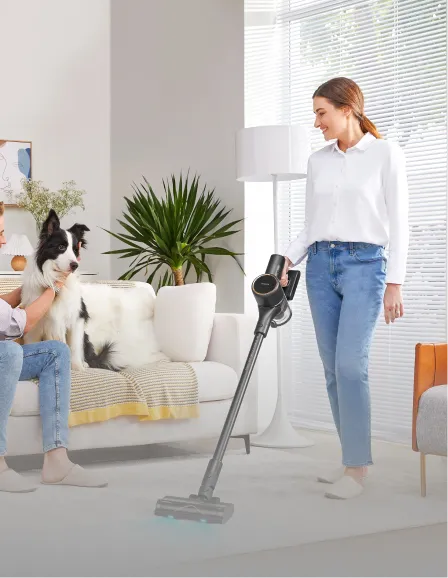












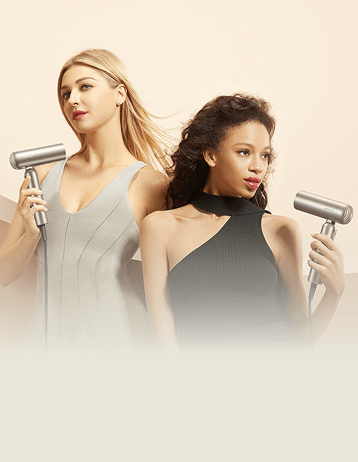



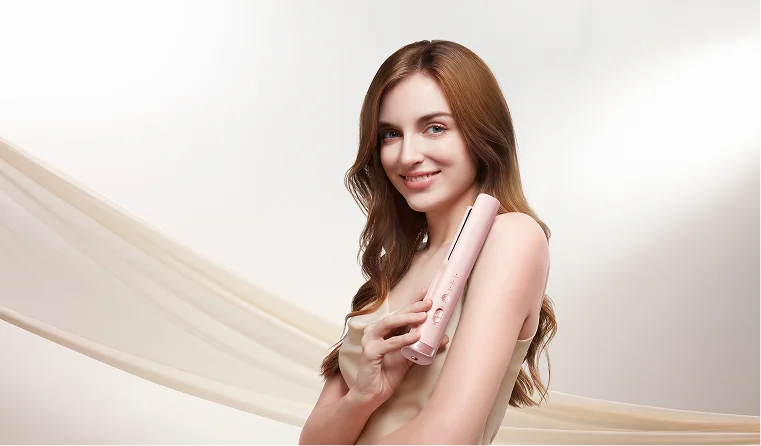
















 Australia
Australia 中国大陆
中国大陆 日本
日本


 Türkiye
Türkiye

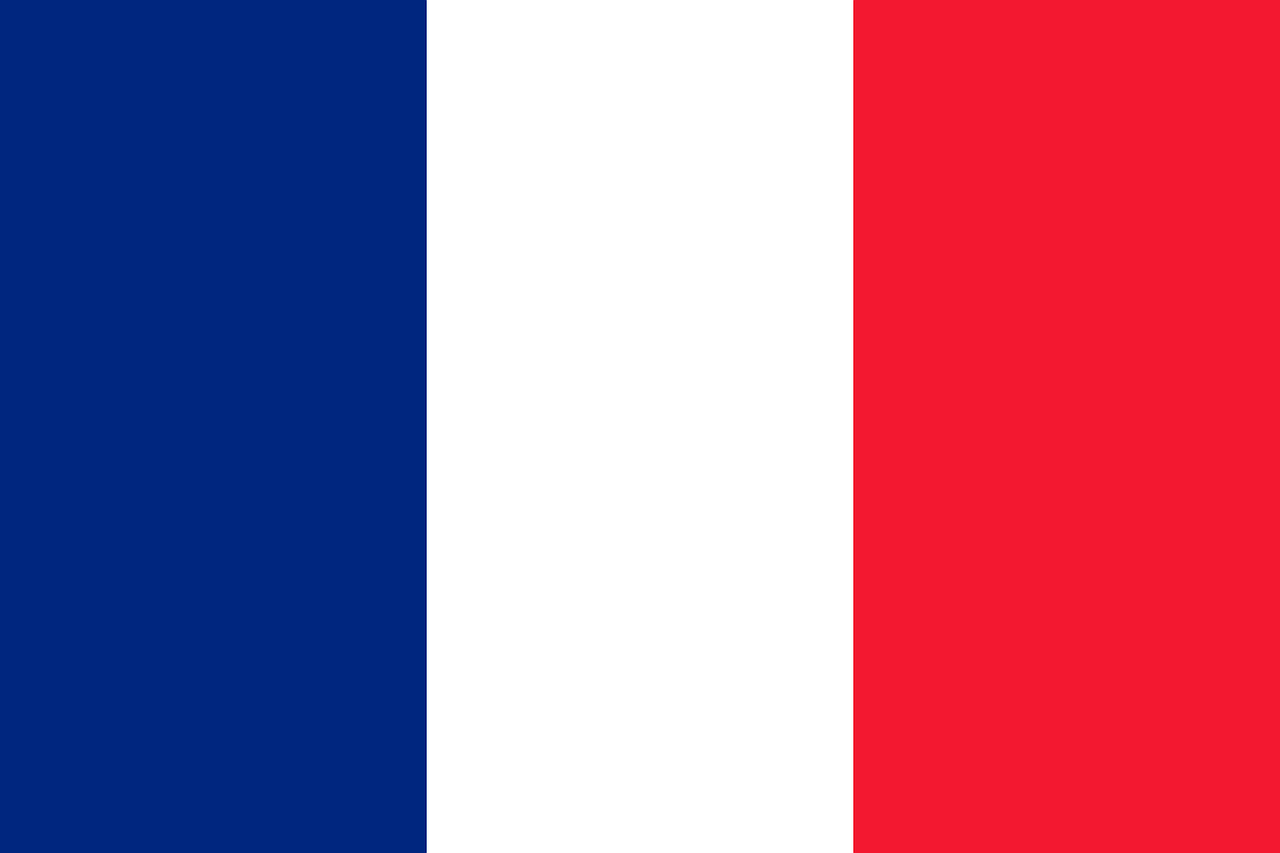
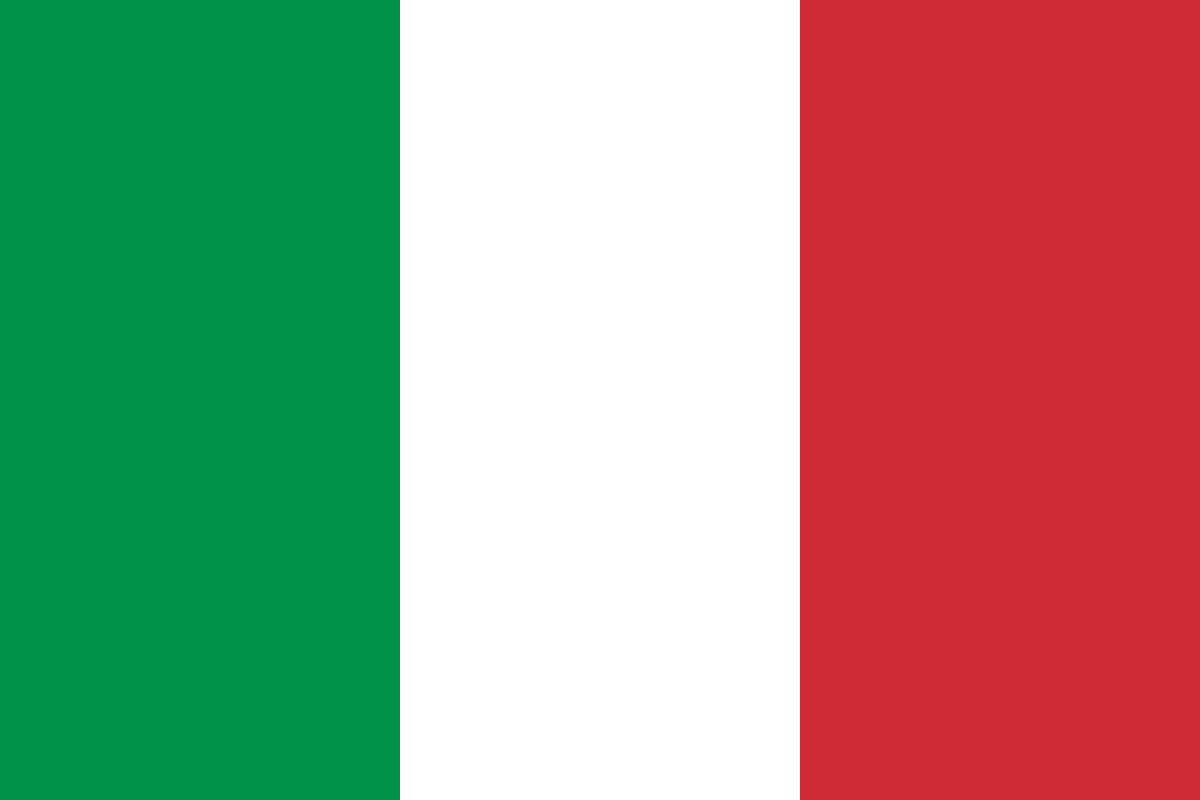 Italia
Italia
 Netherlands
Netherlands Belgium
Belgium
 Greece
Greece Polska
Polska
 Norway
Norway
 Sweden
Sweden
 Finland
Finland
 Denmark
Denmark
 Hungary
Hungary Czechia
Czechia
 Slovenia
Slovenia
 Croatia
Croatia
 Switzerland
Switzerland United Kingdom
United Kingdom
 Canada
Canada


