Robot Vacuum with Camera: Do You Need Eyes on Your Floors?
Remember the early days of robot vacuums? They were essentially blind bumper cars. They would ram into walls, get tangled in shoelaces, and—if you were really unlucky—drag a "pet accident" across the entire living room.
Thankfully, those days are mostly behind us.
The newest generation of cleaners has graduated from bumping around to actually seeing where they are going. This is the era of robot vacuums with cameras.
But is it worth the extra cash? Does a camera actually make the cleaning better, or is it just a gimmick? And let's be real—is it safe to have a camera roaming your house? Let’s dig into why giving your robot vacuum "eyes" might be the upgrade you didn't know you needed.
Why Do Robot Vacuums Have Cameras?
It isn't just about showing off cool tech. It’s about context. Old-school sensors (like lasers or physical bumpers) can feel that something is in the way, but they have no idea what it is.
A robot vacuum with AI technology and RGB cameras processes the world a lot like we do. The device doesn't just sense an obstacle, it recognizes it. The robot vacuum sees a cable and thinks, "Don't eat that." It sees a sock and thinks, "Go around."
Below are the three biggest advantages of having a camera on your robot vacuum:
1. Superior AI Obstacle Avoidance
The biggest headache with older robot vacuums was the "pre-clean." You had to run around picking up every little thing before you turned the vacuum on. That defeats the whole purpose, right?
Cameras change the game. By using AI trained on millions of images, these robot vacuums can:
Identify over 240+ types of objects, spotting things as small as a charging cable (down to 0.04 inches / 1 mm).
Tell the difference between obstacles, eg. the robot vacuum knows to clean tight against a table leg and avoids a pet mess.
Navigate cluttered rooms autonomously, making them truly “set-and-forget.”
This is what makes modern AI vacuums far more “hands-off” than their older counterparts.
2. Remote Home Monitoring (A Bonus Security Feature)
For a lot of people, this is the standout feature. A camera-equipped robot vacuum isn't just for cleaning; it’s a security camera on wheels. Here’s what you can do:
Patrol Mode: You can send the robot vacuum to specific rooms. Did you leave the oven on? Is the back window open? Just drive the robot vacuum over and check.
Two-way audio: Talk to our family at home while you're away
Pet Check-ins: See what your pets are doing while you're out
3. More Smarter Features for Pet Owners
Cameras unlock some of the most creative and genuinely useful features for people with pets. Advanced robot vacuum models offer:
Pet-Finding Mode: The robot looks for your pet and snaps a photo or a short video when it finds them.
Remote Voice Calls: You can talk to your pet through the app - great for anxious animals.
Pet Voice Interaction: Trigger friendly sounds (meows, barks, etc.) to comfort or calm pets.
Automatic Pet Vlogs: The robot vacuum generates clips of your pet’s daily adventures as it travels around the home.
These features turn your robot vacuum into a little companion for your pet, making solo days at home less lonely.
If you are already setting up a connected home, adding this to your list of smart home ideas makes a lot of sense for that extra layer of peace of mind.
Camera vs. LiDAR: Which Navigation is Better?
For a long time, you had to pick a side. You could have Cameras (great for seeing objects) or LiDAR (great for mapping and working in the dark).
In 2025, you don't have to choose. Leading manufacturers have adopted Hybrid Navigation systems for their robotic vacuums. They use LiDAR to quickly map room shapes, complemented by cameras for navigating uneven floors. Some models include retractable LiDAR towers, allowing the vacuums to slide under low furniture without getting stuck.
How Hybrid Navigation Works:
Lifted DToF (Direct Time-of-Flight) LiDAR scans your home in a full 360° sweep without the robot needing to rotate, generating fast, highly accurate maps.
When approaching low furniture, the robot vacuum retracts the DToF tower, lowering its body so it can slide underneath.
Once underneath, it switches to its dual AI cameras, using LED illumination to capture RGB images and build a 3D understanding of the low-clearance space, allowing the vacuum to clean areas most robots can’t reach.
A Real Example:The Dreame Matrix10 Ultra uses this exact system:
Liftable DToF sensor for rapid, precise 360° mapping.
Automatic sensor retraction makes the vacuum's height just 3.5 inches to clear low sofas and cabinets.
Dual AI cameras + LED lights for advanced obstacle recognition in dark or tight spaces
3D low-area perception so it can navigate places traditional LiDAR towers cannot.
If you want to nerd out on the tech, it is worth reading up on how robot vacuums navigate so you know exactly what you are paying for.
Is a Robot Vacuum with a Camera Safe?
Let’s address the obvious fear: "I don't want a spy in my house."
That is a totally valid concern. If you bring a camera inside, you need to know where that footage is going.
Here is your checklist for a secure robot vacuum:
It Stays Local: The safest robot vacuums process images right there on the machine using powerful chips. They don't need to send video to the cloud just to figure out what a shoe looks like.
Look for the Badge: Check for third-party security certifications like TÜV Rheinland or UL. For instance, the Dreame X50 Ultra is UL Solutions Diamond-Level Certified, ensuring top-tier cybersecurity to keep your home data fully protected. These aren't just stickers; they mean the brand has been audited for data privacy.
Off by Default: A trustworthy robot vacuum won't start recording the second you plug it in. You should have to go into the settings and actively turn on any camera streaming features.
Pro-tip If you are worried about privacy, check the app settings. Reputable brands allow you to disable image upload entirely, relying solely on local AI processing for obstacle avoidance.
Top Picks: Which Camera Robot Vacuum Fits Your Home?
All Dreame flagship models use advanced RGB AI to see the world, but they pair that vision with different mechanical superpowers. Here is how to pick the right one for your specific needs.
Feature
X50 Ultra
Aqua10 Ultra Roller
Matrix10 Ultra
L50 Ultra
Vision System
AI RGB + Dual-Laser 3D
OmniSight™ 2.0 (AI RGB x 2)
OmniSight™ (AI RGB x 2)
RGB AI + Dual-Line Laser
Key Innovation
VersaLift (Lowers Height)
Fresh Water Roller Wash
Multi-Mop™ Switching
ProLeap™ System
Suction Power
20,000Pa
30,000Pa
30,000Pa
19,500Pa
Obstacle Climb
2.36 inches
3.15 inches
3.15 inches
ProLeap™ Enabled
Best For
Low Profile & Privacy
Hygiene & Pets
Heavy Duty & Mop Swap
Agile Climbing
1. The "Go-Anywhere" Flagship: Dreame X50 Ultra
Best For: Homes with low furniture, high thresholds, and privacy-conscious owners.
The Visual Edge: It uses AI RGB combined with Dual-Laser 3D Structured Light.
Why It Wins: It is the ultimate shape-shifter. It features VersaLift, which lowers the robot vacuum to just 3.5 inches to see and clean under low sofas. Conversely, its retractable legs allow it to climb obstacles up to 2.36 inches. Plus, it holds the UL Solutions Diamond-Level Certification for cybersecurity.
[product handle="x50-ultra-robot-vacuum" rating="4.8"]
2. The Hygiene Specialist: Dreame Aqua10 Ultra Roller
Best For: Pet owners and households that demand the cleanest floors possible. Refer to our guide on robot vacuums and pets to pick a model that can handle the fur (and the accidents).
The Visual Edge: It features OmniSight™ 2.0 powered by AI RGB x 2 (Dual Cameras). This provides a wider field of view for spotting pet messes and toys.
Why It Wins: It pairs superior vision with the FluffRoll™ system, which continuously rinses the roller with fresh water. The auto-retracting LDS ensures it avoids 240+ objects while the ProLeap™ legs help it climb over door strips.
[product handle="aqua10-ultra-roller-robot-vacuum" rating="4.8"]
3. The Heavy-Duty Deep Cleaner: Dreame Matrix10 Ultra
Best For: Mixed flooring and large homes requiring varied cleaning strategies.
The Visual Edge: Like the Aqua10, it utilizes OmniSight™ Navigation with AI RGBx2 for precise dual-camera recognition.
Why It Wins: It is built for power. With 30,000Pa Vormax™ Suction, it picks up everything. Its standout feature is the Multi-Mop™ Switching Dock, allowing the robot vacuum to automatically swap mops tailored to specific messes it identifies on your floor.
[product handle="matrix10-ultra-robot-vacuum" rating="5"]
4. The Agile Climber: Dreame L50 Ultra
Best For: Homes with sunken living rooms or many thresholds.
The Visual Edge: It uses a robust combination of Dual-Line Laser + RGB AI + LED to map complex layouts.
Why It Wins: It features the Innovative ProLeap™ System and Dual Flex Arm Technology, making it an expert at conquering steps and cleaning into hard-to-reach corners without getting stuck.
[product handle="l50-ultra-robot-vacuum" rating="4.8"]
Final Thoughts
Giving your robot vacuum "eyes" isn't about making it complicated. It’s about making it independent. It stops the robot vacuum from getting stuck, keeps it away from cords, and gives you a little window into your home when you aren't there.
If your floors are usually covered in life’s daily mess—toys, shoes, pets—this tech is the difference between a robot vacuum that works and a robot vacuum that gets stuck.
Ready to choose? Check out the full lineup of Dreame robot vacuums. For a full breakdown of specs and budgets, take a look at our complete robot vacuum buying guide to get the perfect match.
FAQ About Robot Vacuums with Cameras
Do all robot vacuums have cameras?
No, not all of them. Most standard models rely solely on LiDAR (laser lasers) or infrared sensors to detect walls and furniture. Cameras are typically found on 2025 top-rated models (like the Dreame L50 Ultra) because they allow the robot vacuum to recognize specific objects—like distinguishing between a shoe and a pet mess—rather than just bumping into them.
Can a robot vacuum with a camera work in the dark?
Yes, but it depends on the model. Standard cameras struggle in low light, which is why top-tier models like the Dreame X50 Ultra use a Hybrid System. They combine cameras with LiDAR (which sees in the dark using lasers) and built-in LED headlights that automatically turn on when the robot enters a dark room or goes under a bed.
Does the robot vacuum record everything it sees?
No. By default, the robot vacuum uses its camera solely for "live" navigation—processing images instantly to avoid obstacles and then discarding them. Any recording or live-view feature (like Pet Vlogs) requires explicit user permission and activation in the app.
Can I watch the camera feed on my phone?
Yes. If you enable the Real-Time Camera feature in the Dreamehome App, you can see what the robot sees. This is protected by an additional layer of security (often a PIN code) to ensure only you can access the feed.
Do I need Wi-Fi for the camera to work?
You need to connect Wi-Fi to use the remote features (like viewing the live feed or receiving pet alerts). However, the robot vacuum’s AI Obstacle Avoidance processes locally on the device, meaning it can still dodge shoes and cables perfectly fine even if your Wi-Fi goes down.






















































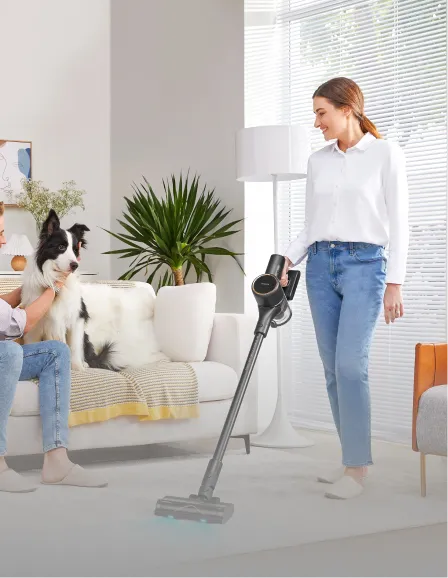












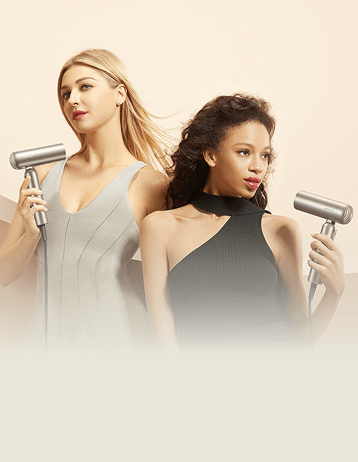



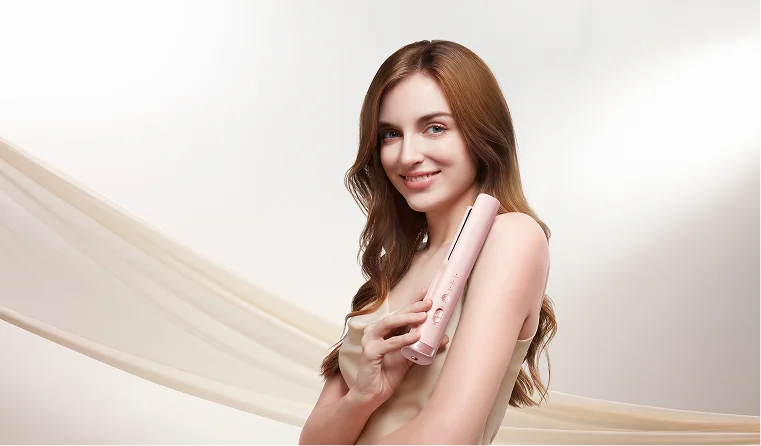
















 Australia
Australia 中国大陆
中国大陆 日本
日本


 Türkiye
Türkiye

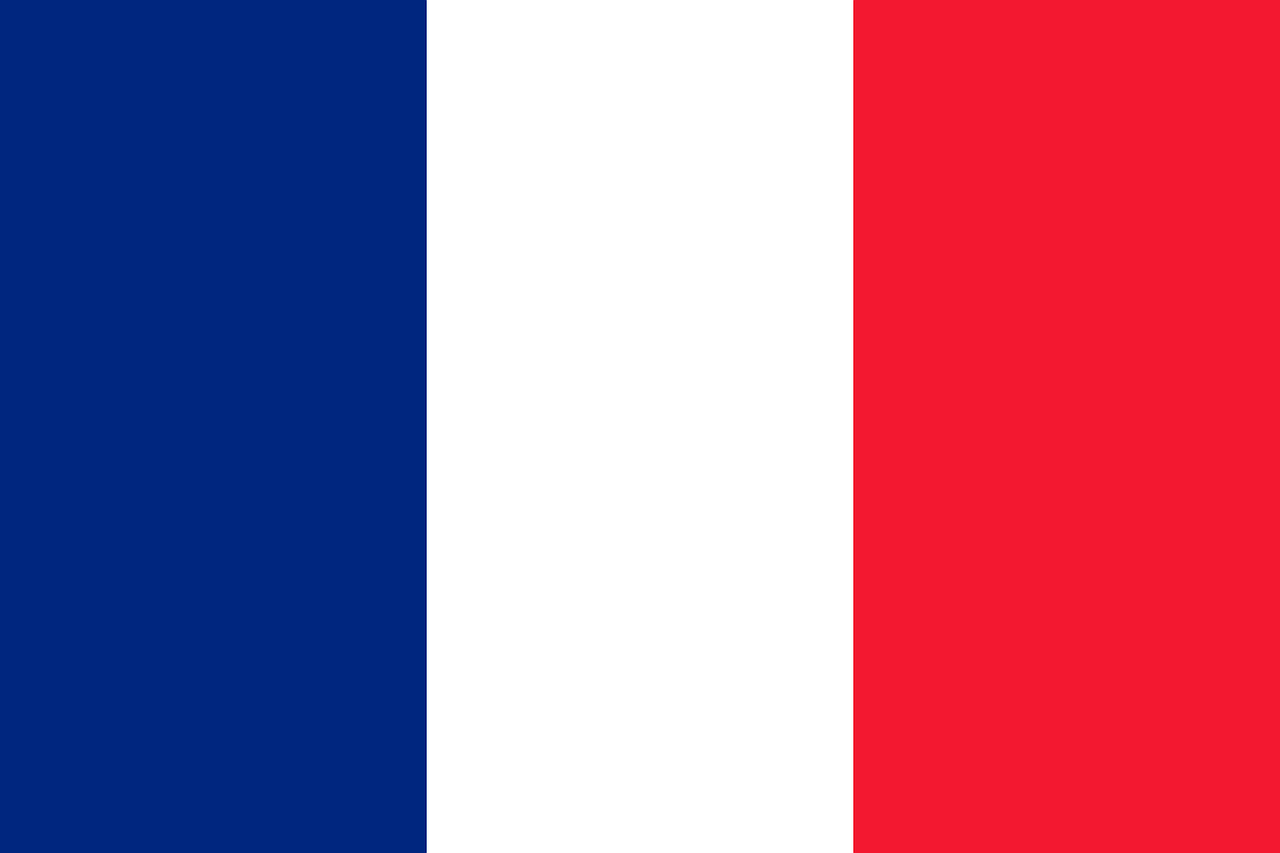
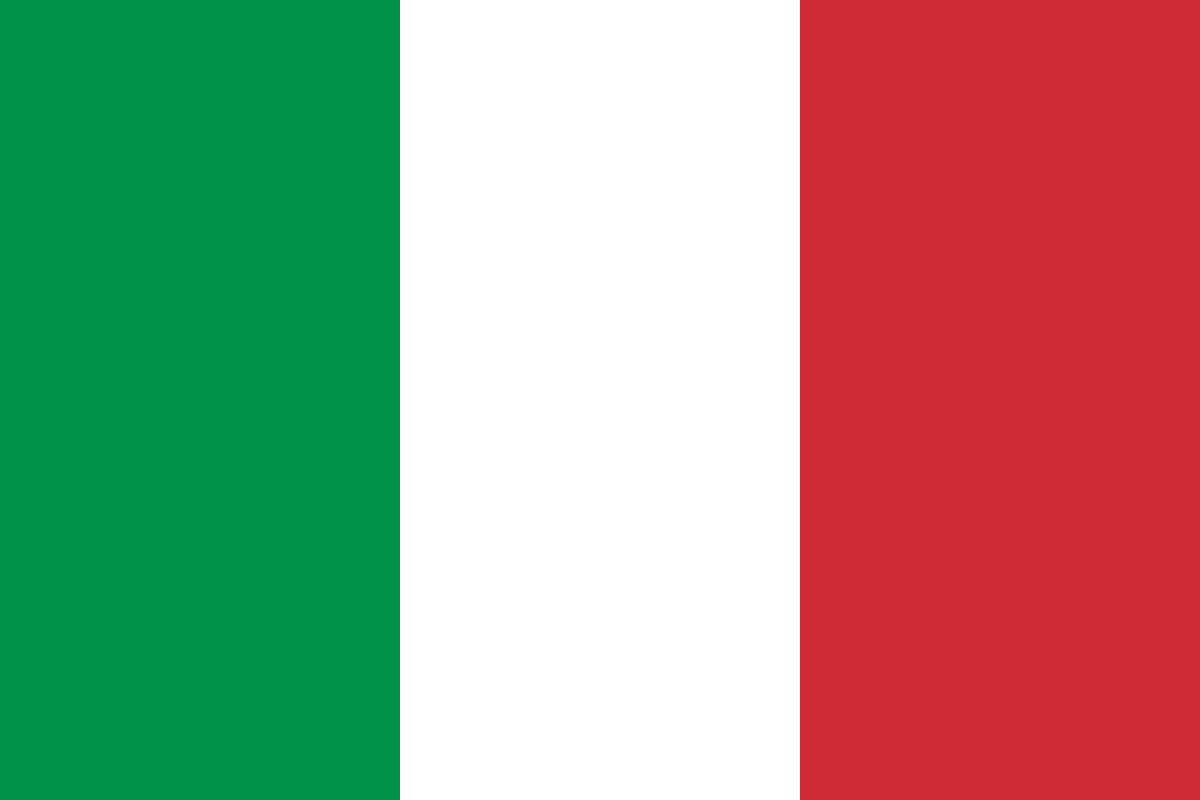 Italia
Italia
 Netherlands
Netherlands Belgium
Belgium
 Greece
Greece Polska
Polska
 Norway
Norway
 Sweden
Sweden
 Finland
Finland
 Denmark
Denmark
 Hungary
Hungary Czechia
Czechia
 Slovenia
Slovenia
 Croatia
Croatia
 Switzerland
Switzerland United Kingdom
United Kingdom
 Canada
Canada






