It's a simple task, but knowing how to turn your robot vacuum off correctly is important. You might be going on vacation, doing some cleaning on the robot itself, or maybe it's just not listening to you. What do you do when you need it to stop?
Powering down your robot the right way can solve a frustrating glitch, protect its battery for the long term, and get it ready for the next cleaning run. This guide gives you the direct steps to do it properly in any situation.

Your 3 Main Options for Turning It Off
You have a few easy ways to turn off your robot vacuum.
1. The Manual Way: Use the Button on the Robot
This is the most direct and sure way to turn it off. If you are near your robot, using its buttons is the fastest way.
- How to Do It: First, lift the robot off its charging base. Then, press and hold the Power button for about 3-5 seconds. You will hear a sound or see the lights go out. This tells you it is completely off.
- Quick Tip: Remember, a single, quick tap of the Power button will only pause your robot. It stays on and is ready to go. To really turn it off, you need to press and hold.

2. The Convenient Way: Use Your Phone's App
Your phone is the command center for total control from anywhere. This is perfect if the robot is in another room or if you are not home.
You can use the app to stop a cleaning job and send your robot back to its base. Once it is on the base, your robot vacuum automatically goes into a low-power standby mode to charge. For daily use, this is all you need. It lets the robot manage its own power and always be ready for the next cleaning. This is also how you control settings like your robot vacuum mapping to set up cleaning plans.
3. The Smart Way: Let the Robot Manage Itself
The best part of a modern robot vacuum cleaner is that it's smart enough to manage its own power. These features work automatically, so you do not have to think about them.
- Sleep Mode: If you pause your robot and leave it off its dock for about 15 minutes, it will go into deep sleep mode to save battery. Just press any button to wake it up.
- Do Not Disturb Mode: You can set up a "Do Not Disturb" time in your app, like from 10 PM to 8 AM. This tells your robot not to start cleaning or make noise while you are sleeping.
- Auto-Return: A self-emptying robot vacuum knows when its battery is low or the job is done. It will automatically go back to its base to charge. This way, it's always ready for its next run, and you do not have to do anything.

What to Do When Your Robot Vacuum Won't Turn Off
It is upsetting when your robot is stuck running and will not respond. Do not worry. This is usually a simple problem you can fix in seconds. Here are five common fixes to try.
Is It On The Charging Base?
Your robot is made not to power down while it is charging. This is a safety feature. To turn it off, you must first lift it off the dock. Then, press and hold the power button.
Try A Forced Restart
If the robot is off the dock but still frozen, a forced restart is your best option. Press and hold the power button for a longer time, usually 10-15 seconds. This is like a hard reset for your robot and can fix most software problems.
Check For Jams And Tangles
Sometimes, your robot stops responding because something is blocking it. Flip it over and check if hair, cords, or a toy is tangled in the main brush or wheels. After you clear the jam, it should start responding again.
Clean The Sensors And Contacts
If your robot's sensors are dirty, it can get confused and act strangely. Wipe the sensors on the bottom and the charging contacts on the robot and the dock with a clean, dry cloth. This can often make it work normally again.
Check The Battery Level
If the battery is totally empty, the robot may not respond because it has no power. Place it on the charging dock and let it charge for at least 30 minutes. Then, try to turn it on or off again.
A Quick Word on the Base Station
Now you know how to manage the robot. You might also wonder about its home base. The good news is that the base station is much simpler. To turn it off, just unplug it from the wall.
But you should only do this if you're putting the robot away for a long trip. For everyday use, keep the base station plugged in. It needs to be on to charge your robot and run its self-cleaning cycles. Unplugging it every day will mess up your robot's schedule and cleaning routines.
When Should You Actually Turn Your Robot Off?
You do not need to turn your robot completely off after every clean. Leaving it on its base in standby mode is best for daily use. But there are a few times when a full shutdown is a smart move.
- You're Going on a Long Vacation: If you'll be away for a few weeks, power down both the robot and its base. This is a great way to stop electronics that are plugged in from using power. It can save you a little money on your energy bill.
- You're Storing It: To keep the battery healthy in storage, experts say that storing lithium-ion batteries the right way can make them last much longer. Charge the battery to about 50%. Then, turn the robot off completely and store it in a cool, dry place.
- You're Cleaning It: Before you clean the brushes or wipe the sensors, turn the robot off. It is important to always handle lithium-ion batteries safely. Make sure the device has no power when you are working on its parts.
- It's Acting Strange: If your robot is acting strangely, a full shutdown and restart is the best first step to fix it. It's a quick fix that solves most problems.

A Robot Vacuum You Never Need to Turn Off
Most people want to know how to turn off a robot vacuum because something went wrong. It got stuck, tangled, or needed cleaning, and you had to step in. But imagine a robot vacuum smart enough that you never have to rescue it in the first place.
That's the peace of mind you get with Dreame. Our robots are built to avoid the frustrations that usually force a shutdown:
- No more forced restarts: The Dreame X50 Ultra uses advanced navigation and a liftable LDS to glide around furniture and obstacles, so you're not pulling it out from under the couch.
- No more pausing for rugs: The Dreame L40s Ultra automatically lifts its mops when it senses carpet, cleaning both hard floors and rugs in one run without interruptions. So you do not have to rush to pause or stop it when it gets to a rug.
- No more shutdowns for dirty mop: The Dreame Aqua10 Ultra Roller cleans its roller mop with fresh water as it works, so you don't have to stop it for maintenance mid-clean.
Enjoy Clean Floors Without the Effort
Knowing how to control your robot vacuum's power puts you in charge. But the real goal is to own a robot so smart you do not have to.
Are you ready to stop managing and start enjoying a clean home? Look at Dreame's lineup of advanced robot vacuum cleaners and see what a truly automatic clean feels like.
FAQs about Turning Off a Robot Vacuum
Q1. My robot won't turn off, even with a forced restart.
This usually means the robot's software is stuck. The best fix is to let the battery run out completely. Take the robot off its base and wait for it to lose all its power. Then, a full recharge of the base will reset its system. If it still does not work, you should contact customer support.
Q2. Will a full power-down erase the robot's map?
No, the map is safe. Your robot saves the map to a special memory that keeps information even with no power. Turning the robot off or having the battery die will not delete the map. It will be there when you turn the robot on again.
Q3. Can I unplug the base with the robot on it?
This can damage the battery. The robot will not get power, and its battery will slowly drain to empty. Letting the battery drain completely and stay that way for a long time can make it weaker and not last as long. For storage, turn the robot off and keep it away from the unplugged base.
Q4. Does the robot use a lot of electricity on its base?
The robot uses very little power. When it sits on its base, it uses a tiny amount of electricity to stay ready. You will not see a difference in your power bill. This keeps it ready to clean anytime you need it.
Q5. If I turn the robot off, will it forget its schedule?
No, your schedule is safe. The schedule is saved in the robot's permanent memory and in the app. The robot is built to keep these settings even when it's turned off. Your schedule will still be there and will work as planned when you power it on again.























































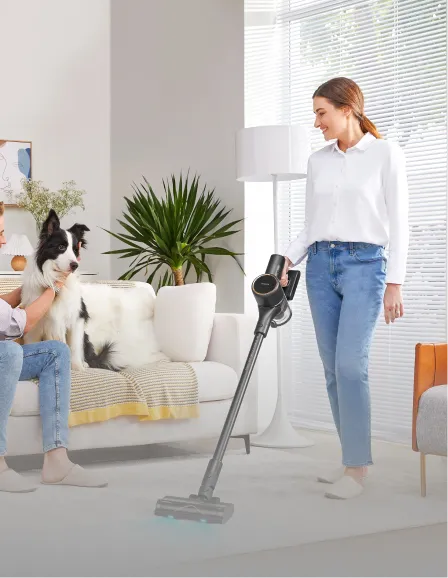












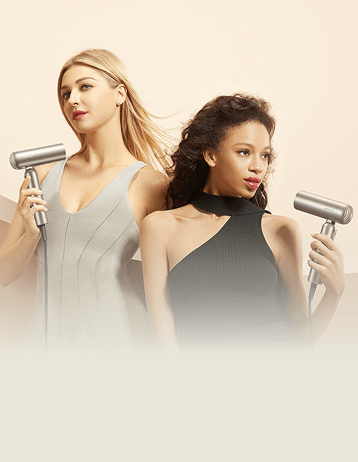



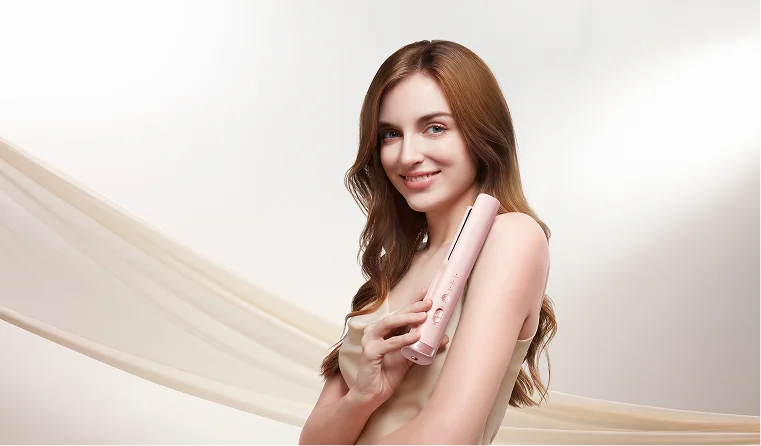
















 Australia
Australia 中国大陆
中国大陆 日本
日本


 Türkiye
Türkiye

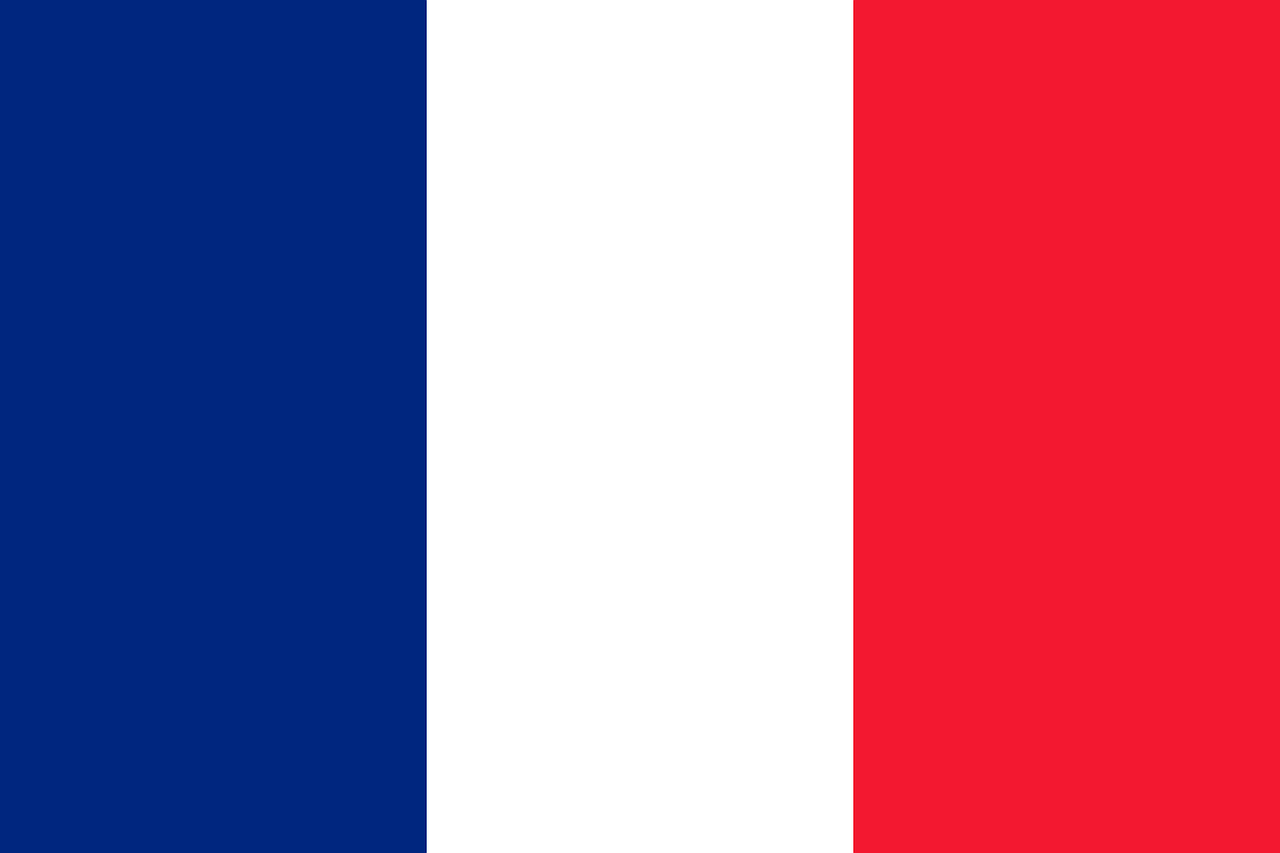
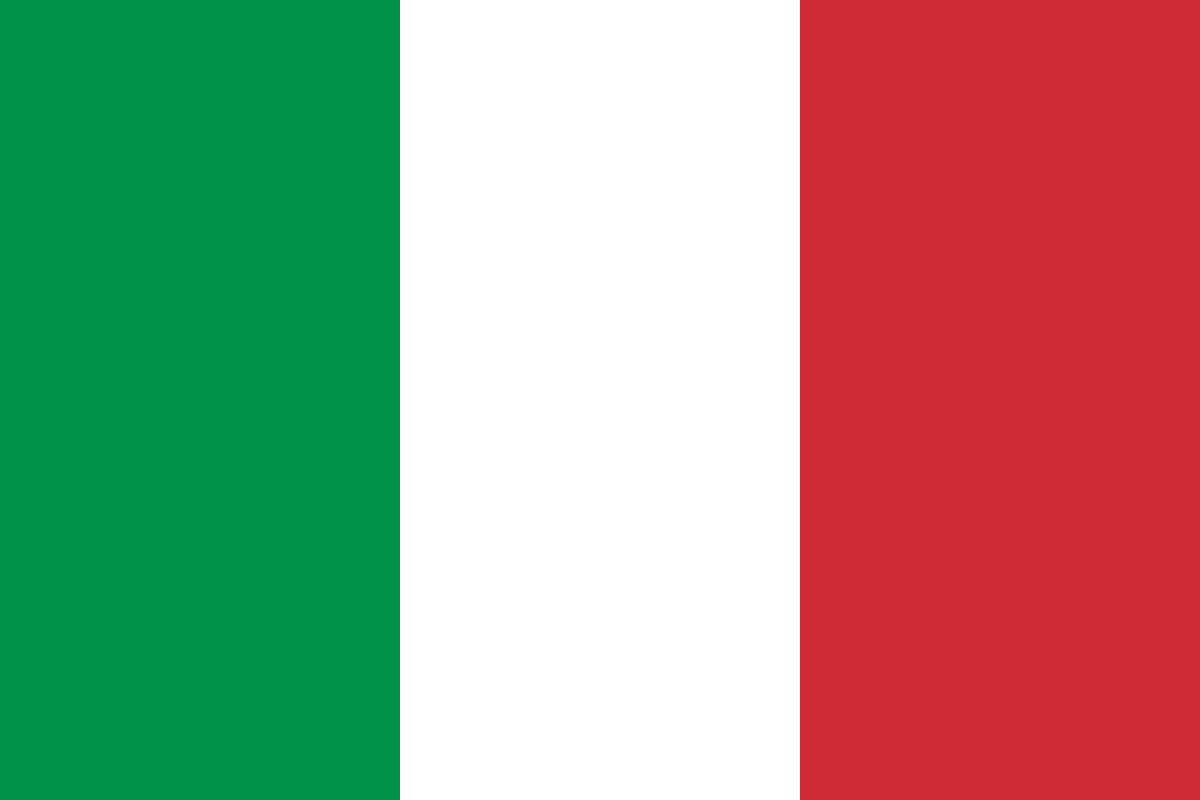 Italia
Italia
 Netherlands
Netherlands Belgium
Belgium
 Greece
Greece Polska
Polska
 Norway
Norway
 Sweden
Sweden
 Finland
Finland
 Denmark
Denmark
 Hungary
Hungary Czechia
Czechia
 Slovenia
Slovenia
 Croatia
Croatia
 Switzerland
Switzerland United Kingdom
United Kingdom
 Canada
Canada


