Troubleshooting
Picture this: you’re halfway through vacuuming the living room after your kids’ playtime. Toys are scattered, crumbs trail across the carpet, and just when you need the vacuum most, it suddenly shuts down. The culprit? Vacuum overheating. It’s one of the most frustrating cleaning problems: chores unfinished, machines at risk, and your day thrown off balance.
Overheating doesn’t just stop your cleaning mid-task. It can shorten the life of your vacuum, damage critical parts, or even become a safety hazard. For busy parents, pet owners, or anyone relying on their vacuum to keep things tidy, it’s more than a minor annoyance.
In this blog, we’ll break down the reasons behind overheating a vacuum cleaner, what to do if it happens, the risks of ignoring it, and practical steps to prevent it.
What Makes Your Vacuum Overheat
Let’s delve deeper into the actual reasons behind vacuum overheating. Following is the list of the main culprits behind your vacuum heating up.
Blocked Airflow Pathways
The #1 cause of an overheating vacuum cleaner is restricted airflow. When filters or hoses are clogged with dust, pet hair, or even small toys, the motor has to push harder. Less airflow means less cooling, and heat builds quickly.
Think of a pet owner vacuuming after a shedding dog. Hair collects in the tube, airflow slows, the motor overheats, and suddenly the vacuum shuts down mid-clean.
Dreame Take At Dreame, we wanted to rethink the way vacuums handle one of the most common household challenges: hair. With HyperStream™ Detangling DuoBrush, long strands, up to 11.8 in (30 cm) are lifted and guided without tangling. That means fewer clogs, smoother suction, and less chance of overheating—even in pet-heavy homes.
Full Dust Bag or Bin
When the dust bag or bin is full, airflow is blocked just like a clogged pipe. The motor strains, temperatures rise, and efficiency drops. Bagless vacuums can make this worse since debris compacts more tightly. The fix is simple: empty the bin when it’s about two-thirds full, not just when it’s overflowing.
Motor and Electrical Issues
Sometimes, the motor itself is the problem. Motors rely on internal fans for cooling, but worn parts, poor lubrication, or dust infiltration cause friction and overheating.
Imagine vacuuming a dusty garage with an older machine. The motor runs at max power, struggles under load, then overheats. In some cases, electrical faults like short circuits add to the problem.
Overuse Without Breaks
Even the best vacuums can’t run forever. Using them continuously on high power doesn’t give the motor time to cool. A safe limit is 30-60 minutes of use before a break.
Poor Environment & Ventilation
Hot, stuffy rooms or pressing the vacuum against a wall can reduce airflow into the system. Less airflow = less cooling. Always give your vacuum breathing space.
Battery Overheating in Cordless Vacuums
Cordless vacuums face unique issues: batteries heat up during long runs or from poor charging habits. Picture a homeowner in a warm climate cleaning their entire apartment without pausing. The battery overheats, shuts down, and the job takes twice as long.
Robot vacuums like the Dreame X50 Ultra reduce this risk with AI-driven mapping and adaptive suction modes. X50 Ultra optimizes power use, covers up to 220 minutes per charge, and adjusts cleaning automatically. The result? Less strain, cooler operation, and longer battery life.
What to Do If Your Vacuum Overheats?
If your vacuum overheats, follow these steps:
Turn it off and unplug immediately to avoid electrical risks.
Let it cool 30-60 minutes in a ventilated area.
Inspect hoses and intakes for blockages.
Empty the dust bin or replace the bag.
Clean or replace filters.
Test briefly after cooling. If it overheats again, consult a professional.
Real-life example: You’re cleaning up after dinner, and the vacuum shuts off. Instead of forcing it back on, let it rest and check for clogs. Ignoring it could turn a quick fix into a costly motor replacement.
Risks of Ignoring Vacuum Overheating
Overheating rarely comes out of nowhere. Early warnings include weak suction, a hot or noisy housing, automatic shutdowns, or a sharp, burning smell. Treat these as signals to pause, cool the unit, and look for blockages or full bins/filters.
Ignoring those signs accelerates wear. Heat stresses motor windings, warps housings, and degrades belts and electronics—costs that can rival a replacement.
There’s also a safety angle. Excess heat can scorch wiring or dusty buildup and, in uncommon but serious cases, cause smoke or fire. If the vacuum overheats again after you’ve cleaned it, discontinue use and have it serviced.
Risk
Short-Term
Long-Term
Weak suction
Interrupted cleaning
Motor burnout
Hot casing
Discomfort
Melted components
Burning smell
Shutdown
Fire hazard
How to Avoid Vacuum Overheating
Overheating can shorten your vacuum’s lifespan and interrupt your cleaning routine. Follow these proactive tips to keep it running smoothly:
Stay ahead on maintenance. Empty the bin/bag when it’s about two-thirds full, clean or replace filters monthly, and check hoses/brush rolls for hair or debris (weekly if you have pets).
Manage session length. Vacuum in 15–20-minute passes; after 30–60 minutes of continuous use, give the machine a short cool-down. Match suction to the surface instead of running max all the time.
Protect airflow. Keep intakes and vents clear, avoid pressing the body tight against walls or furniture, and work in a reasonably ventilated, not overly hot, room.
Charge and store smart (cordless). Let the battery cool before charging, avoid heat exposure, and store it in a cool, dry place.
Pick features that prevent heat. Self-emptying docks, anti-tangle brush rolls, and adaptive suction reduce clogs and strain so you finish with fewer interruptions.
Yes, a few minutes of upkeep plus smarter sessions keep motors cooler, extend component life, and help you finish the job without mid-clean shutdowns. If overheating persists after maintenance, book a service check.
Conclusion
Vacuum overheating is more than just a mid-task annoyance. It signals blocked airflow, overuse, or worn parts that can shorten your machine’s life and even cause safety risks. The good news? With regular care, smarter cleaning, and advanced technology, you can keep your vacuum running cool and strong.
The Dreame X50 Ultra stands out here: with intelligent navigation, self-maintenance, and powerful suction, it helps homeowners avoid overheating problems altogether. Explore Dreame’s X50 Ultra for a smoother, safer, and more effortless cleaning experience.
FAQs about Vacuum Overheating
Q: Can vacuum overheating cause a fire?
A: Yes, overheated wiring or dust can ignite in rare cases.
Q: Why does my vacuum overheat so quickly?
A: Most often from clogged filters, blocked hoses, or overfilled bins.
Q: Is it safe to use a vacuum that's overheated before?
A: Yes, after cooling and checking for blockages, but repeated issues need servicing.
Q: How often should I clean my vacuum filters to prevent overheating?
A: At least once a month, more often if you have pets.
Q: What if my cordless vacuum battery overheats?
A: Pause, let it cool, avoid overcharging, and seek help if it persists.
Q: Does the type of flooring affect the overheating of a vacuum?
A: Yes, thicker carpets require stronger suction, which can heat the motor faster.
Q: Can a vacuum leak cause overheating?
A: Yes, leaks reduce efficiency, making the motor strain harder.
Q: Can a vacuum shut off from overheating?
A: Absolutely. Shutdown is a built-in safety feature.























































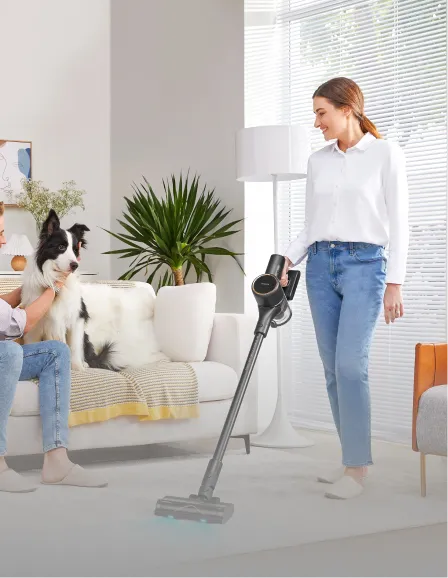












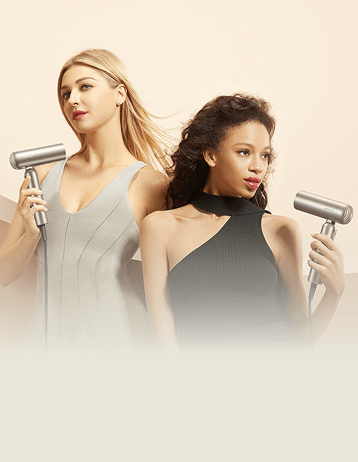



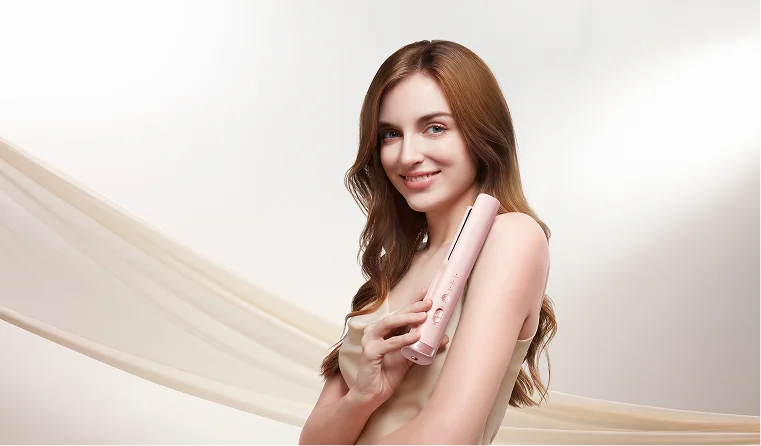
















 Australia
Australia 中国大陆
中国大陆 日本
日本


 Türkiye
Türkiye

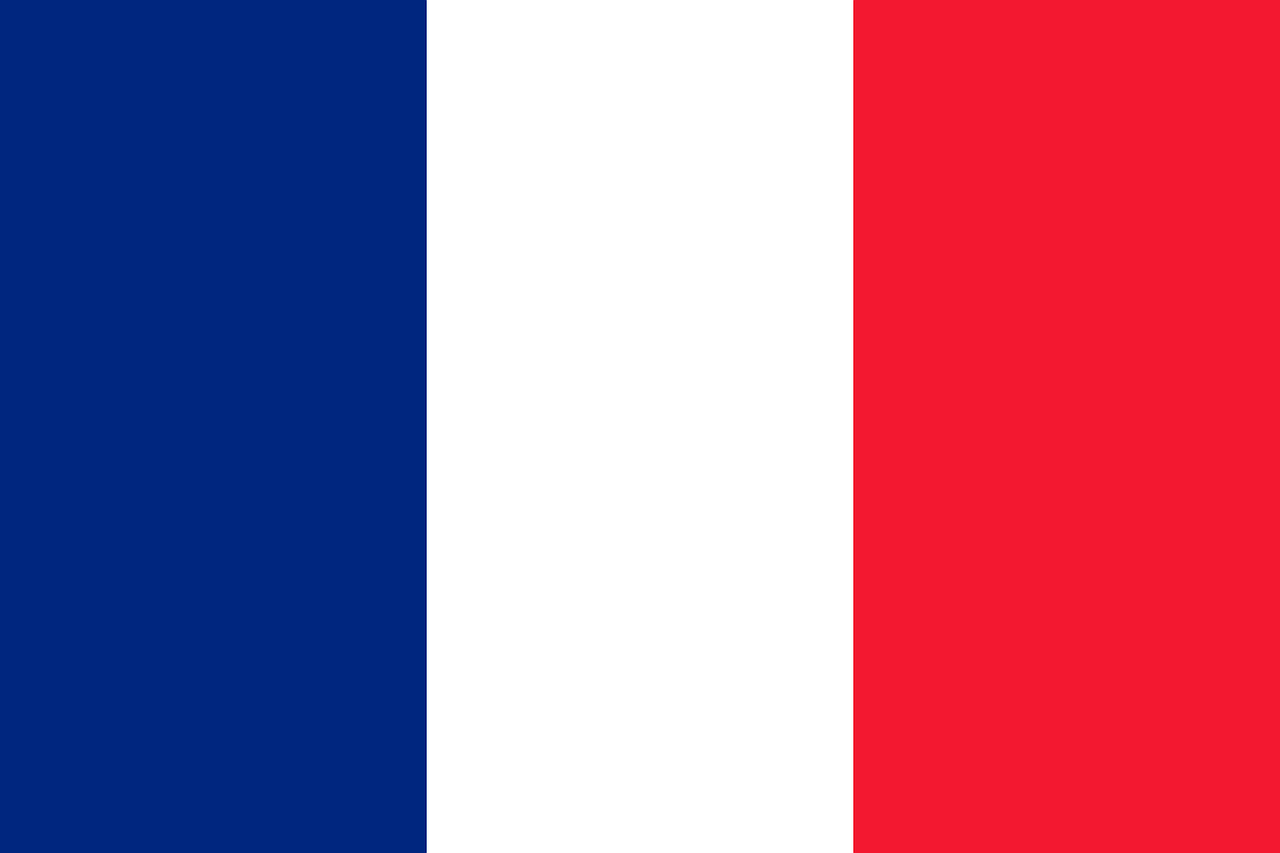
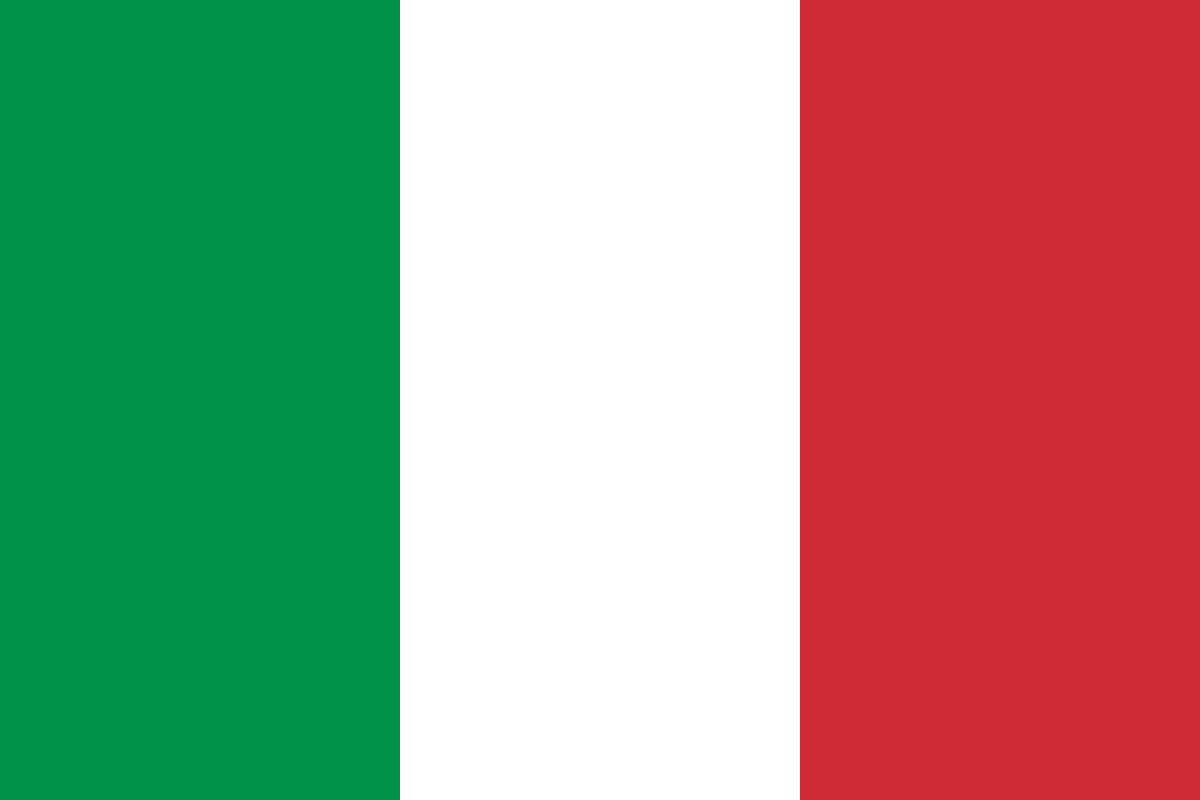 Italia
Italia
 Netherlands
Netherlands Belgium
Belgium
 Greece
Greece Polska
Polska
 Norway
Norway
 Sweden
Sweden
 Finland
Finland
 Denmark
Denmark
 Hungary
Hungary Czechia
Czechia
 Slovenia
Slovenia
 Croatia
Croatia
 Switzerland
Switzerland United Kingdom
United Kingdom
 Canada
Canada








