Robot vacuums make cleaning effortless, but sometimes they act up. They may stop connecting to Wi-Fi, spin in circles, or display error messages that don’t go away. In many cases, a reset solves the problem.
This guide explains why a reset helps, the types of resets available, and how to reset a robot vacuum confidently. By the end, you will understand the best approach for your device, whether it is a Dreame robot or another smart vacuum.

When to Reset Your Robot Vacuum
You should consider a reset if your vacuum shows any of these issues:
- Poor Navigation: The vacuum bumps into furniture, gets stuck, or misses sections of the floor.
- Connectivity Issues: The vacuum cannot connect to Wi-Fi, the app, or loses connection frequently. Keep in mind that Dreame vacuums, like many smart devices, require a 2.4 GHz Wi-Fi band. Make sure your phone is on the 2.4 GHz network during setup to avoid issues.
- Unusual Behavior: The device spins in circles, fails to dock, or moves erratically.
- Error Messages: Persistent alerts that remain even after basic troubleshooting.
- Performance Decline: Reduced cleaning efficiency, even after emptying the dustbin and cleaning brushes.
- Selling or Gifting: To remove all personal settings, maps, and Wi-Fi connections before transferring ownership.
Before You Reset: Basic Checks

Sometimes, a reset is unnecessary. Try these steps first:
- Clear Obstructions: Remove debris from brushes, wheels, and sensors.
- Clean Sensors: Wipe sensors with a dry cloth to ensure accurate navigation.
- Check the Dustbin: Empty the bin and clean or replace the filter.
- Restart (Power Cycle): Turn the vacuum off, wait a minute, then turn it back on. This often resolves minor glitches.
3 Types of Resets
Robot vacuums generally offer three types of resets:
- Soft Reset (Restart): Clears temporary glitches without deleting settings.
- Factory Reset (Hard Reset): Restores the vacuum to its original state, erasing all custom maps, schedules, and Wi-Fi data.
- Module Reset (Specific Component Reset): Resets particular functions like mapping without affecting other settings.
1. How to Perform a Soft Reset (Power Cycle)

A soft reset is the simplest form of troubleshooting.
When to Use: Minor glitches, frozen controls, or unresponsive movement.
Steps:
- Locate Power Button: Usually on the top or side of the vacuum.
- Press and Hold: Hold the button for three seconds until the lights turn off.
- Wait: Pause 30 seconds to a minute.
- Power On: Press the button again to restart the device.
- Test: Check if the vacuum works normally.
2. How to Perform a Factory Reset (Hard Reset)

A factory reset restores the vacuum to its original settings. You will need to set it up from scratch afterward.
Note: Methods vary by model. Always consult your vacuum’s user manual.
Using the Physical Button(s)
- Locate Reset Button: Some models have a hidden pinhole; others require pressing a button combination (like Power + Home).
- Power On/Off: Depending on the model, the vacuum may need to be on or off before pressing reset.
- Press and Hold: Use a paperclip for pinholes or hold the button combination for 10–20 seconds.
- Confirmation: The vacuum usually signals completion with lights, sounds, or an announcement.
- Re-setup: Connect the vacuum to Wi-Fi and the app again.
Using the Mobile App
Some robot vacuums allow a factory reset to be performed through their companion app. For example, in the Dreamehome app, you would navigate to your device’s settings menu. Look for an option labeled “Factory Reset”, “Restore Defaults”, or even “Delete Device”, as removing the device from the app often triggers a factory reset.
When to Use: Persistent errors, major navigation problems, or when you’re selling or gifting the vacuum.
- Open App: Launch the robot vacuum's official mobile application.
- Select Vacuum: Choose your specific vacuum from the list of devices.
- Navigate to Settings: Look for "Settings," "More Settings," "About Device," or a similar option.
- Find Reset Option: Within the settings, search for "Factory Reset," "Restore Defaults," or "Delete Device."
- Confirm: You'll likely be asked to confirm your decision. Proceed with caution as this action is irreversible.
For Dreame robot vacuums, follow this support article: Easy Guide to Resetting Your Robot
3. How to Perform a Module Reset (Specific Component Reset)
Some advanced vacuums allow resetting only a specific module, like maps.
When to Use: If maps are corrupted, inaccurate, or navigation struggles in familiar areas.
Steps:
- Open the robot vacuum's mobile application.
- Select your vacuum.
- Go to Map Settings → Map Management.
- Delete or reset the map. Confirm your choice.
- Run a cleaning cycle to create a new map of your home.
After a Factory Reset: What to Do Next
- Re-Pair with App: Connect to Wi-Fi and the app again.
- Re-Map Your Home: If your vacuum uses smart mapping, run a full cleaning cycle.
- Reconfigure Settings: Restore schedules, cleaning preferences, and virtual boundaries.
When to Call for Support
If problems persist after a reset:
- Consult the user manual for model-specific instructions.
- Check online forums for similar issues.
- Contact customer support for advanced diagnostics or repairs.
Conclusion
Resetting a robot vacuum can solve many issues, but it is not a substitute for maintenance. To reduce the need for resets:
- Regular Maintenance: Clean brushes, sensors, and filters frequently.
- Keep Firmware Updated: Check the app for software updates.
By understanding how to reset a robot vacuum, you can troubleshoot confidently and keep your device performing at its best.
Frequently Asked Questions
- Is unbinding the same as a reset?
Not exactly, but they are closely related and often happen together.
- Unbinding refers to removing the robot vacuum from your account in the mobile app. It breaks the link between your phone and the device.
- A Factory Reset erases all data from the vacuum itself, including maps, schedules, and settings, returning it to its original state.
In most cases, unbinding your vacuum from the app will automatically trigger a factory reset. This is a security feature to ensure your personal data, like your Wi-Fi password and home map, is wiped clean before a new owner can use it. Because of this, you should treat both actions as a final step that will require you to set up the device again from scratch.
- How do I reset the Wi-Fi on my robot vacuum?
Resetting just the Wi-Fi is an excellent step for fixing connectivity issues without erasing your maps or schedules. While the exact method varies by model, it usually involves pressing a specific combination of buttons on the vacuum itself (for example, holding the Power and Home buttons simultaneously for three seconds) until you hear a voice prompt or see a light flashing, indicating it has entered network pairing mode.
You can then go into the app to reconnect it to your Wi-Fi network. For a detailed walkthrough, see our complete guide on How to Connect Your Robot Vacuum to Wi-Fi.
- What should I do if the reset button doesn’t work?
It can be frustrating when a reset doesn't seem to work. Before assuming it's a major problem, try these steps:
- Double-Check the Method: Consult your user manual to confirm you are pressing the correct button or combination of buttons for the required amount of time (it can be as long as 10-15 seconds).
- Ensure It Has Power: The vacuum must have sufficient battery charge to perform a reset. Place it on its charging dock for at least 30 minutes before trying again.
- Perform a Power Cycle: If you haven't already, turn the vacuum completely off, remove it from the dock, wait a full minute, then power it back on and attempt the reset procedure one more time.
If the reset function still fails after these checks, it may point to a more serious hardware or firmware issue. At that point, your best course of action is to contact the manufacturer's customer support for further assistance.























































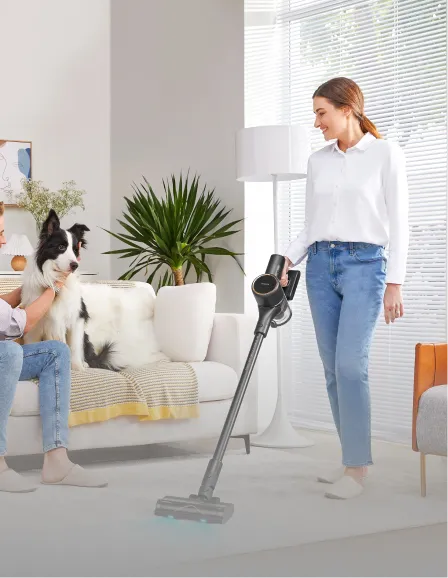












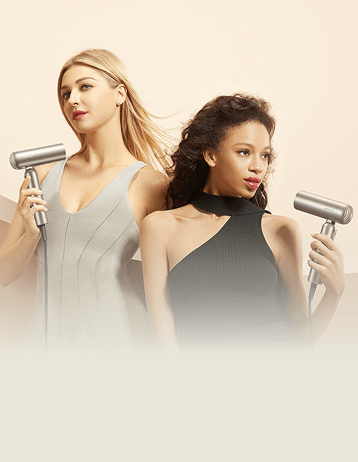



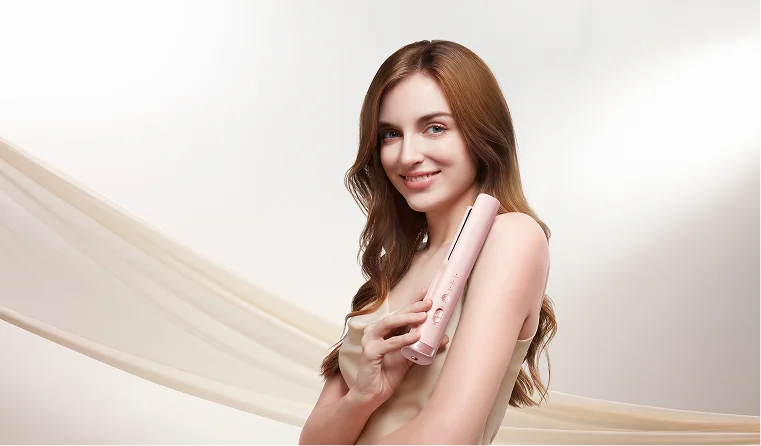
















 Australia
Australia 中国大陆
中国大陆 日本
日本


 Türkiye
Türkiye

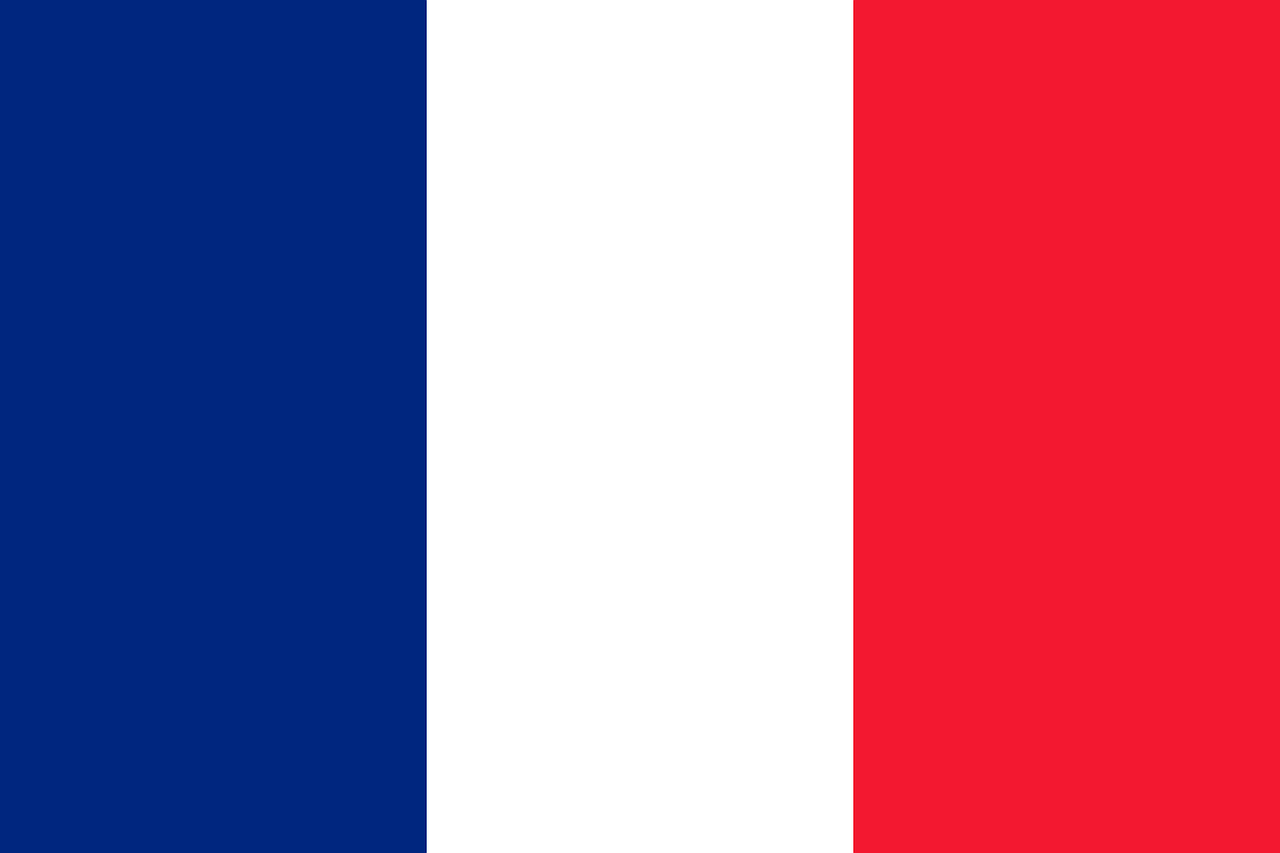
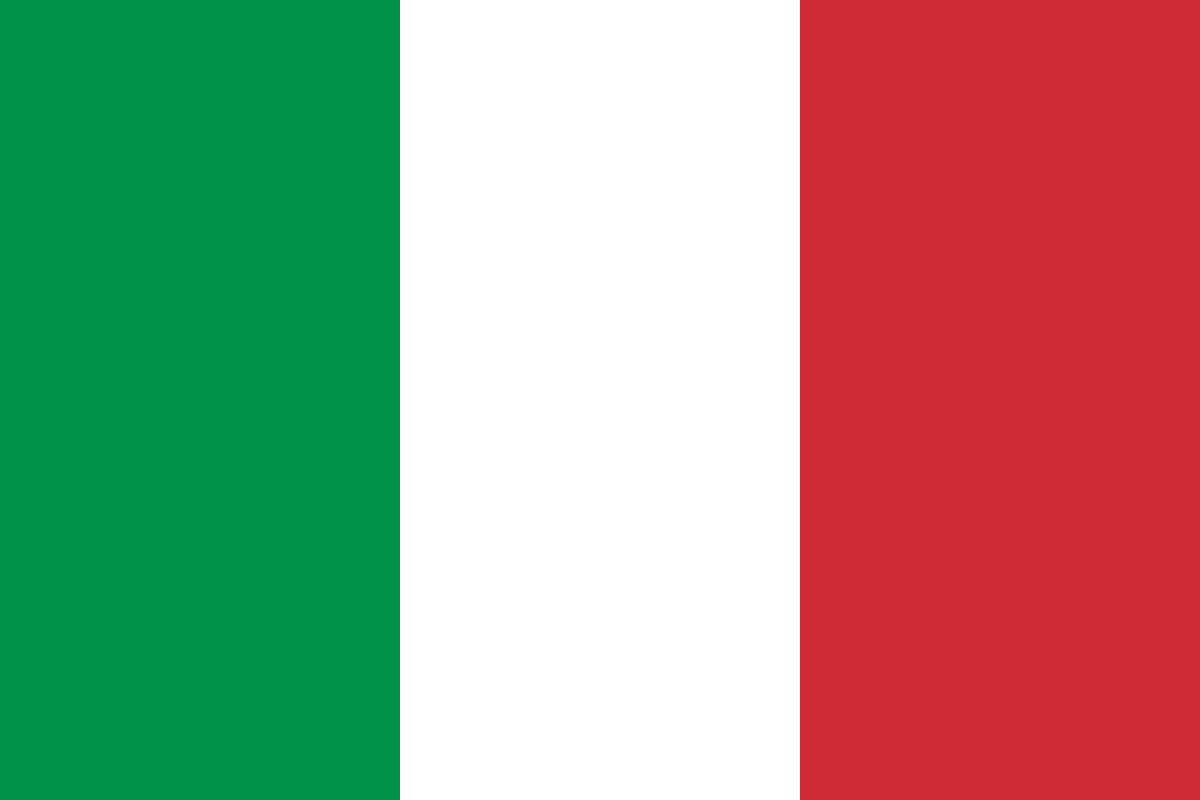 Italia
Italia
 Netherlands
Netherlands Belgium
Belgium
 Greece
Greece Polska
Polska
 Norway
Norway
 Sweden
Sweden
 Finland
Finland
 Denmark
Denmark
 Hungary
Hungary Czechia
Czechia
 Slovenia
Slovenia
 Croatia
Croatia
 Switzerland
Switzerland United Kingdom
United Kingdom
 Canada
Canada

